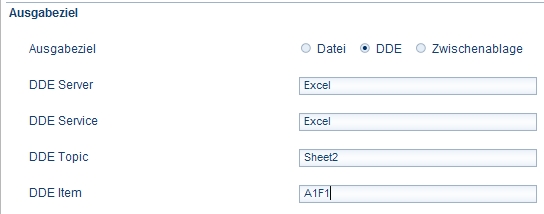Exporting order data
You can export order data for external applications such as ERP systems.
- On the Mandanten [Clients] menu select the Bestellexport [Order export] command.
The Bestelldatenexport [Order data export] dialog box opens.
- In the Exportformat [Export format] field select the required format. For the format CSV also enter a separator in the Feldtrennzeichen CSV [Field tag CSV] field.
- In the Speichern im Bestellbuch [Save in order book] field select whether the data are to be saved in the order book or not on export.
- If yes, select in the Bestellstatus [Order status] field whether the status of your orders in the order book is to be set to sent or entered on order data export.
- In the Programmaufruf nach Export [Open application after export] field enter the name of an external application if an external ordering application is to be started after the export of all the orders for an ordering process.
- If you want to export also the title data at the same time on exporting the order data, in the Gleichzeitiger Titelexport [Simultaneous title export] field select the Yes option.
Selecting the export destination
- If you want to save the data to a file, select the related field. Enter a path and file name in the Zieldatei [Target file] field. This path and file name is then used as the default on export to a file.

- In the Anhängen [Append] field select the Yes option if you want to append the data to an existing export file and as a result an existing export file is not overwritten.
- If you want to export the files to a DDE program, select the related field. Enter in the fields DDE Server to Item the related parameters for the export of the titles.
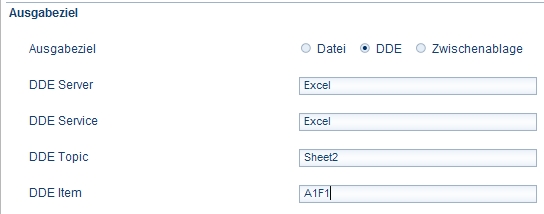
- If you want to export the data to the Clipboard, select the related field.
- To save the settings, click Save.
Related subjects:
|