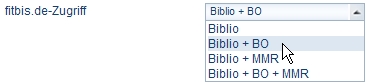Menu 2
Cross references
Content
Adding and editing a usernamefitbis.de allows you to add several usernames to work with the application in your bookshop. In this way individual settings (department to which the user belongs, password) are possible for each user. Usernames added can be deleted again. Adding or editing usernames
In both cases you can enter/change the data for a username on the right in Benutzer bearbeiten [Edit username].
If a username is allocated to several departments, one of the departments must be defined as the primary department. This is then the default entry in the Abteilung [Department] field on placing orders.
In the fitbis.de-Zugriff [ftbis.de access] field select:
Delete userSelect the Benutzer [Username] menu command on the Mandanten [Clients] menu. Click the username you want to delete. In the Benutzer anlegen [Add username] dialog box click the Löschen [Delete] button. A prompt appears as to whether you are sure you want to delete the username. Click the OK button. The username is deleted from the configuration. Related subjects: |
Footer
| Copyright 2010-2023 Zeitfracht GmbH | 8017× | 2015-07-15 13:07 |
End of page

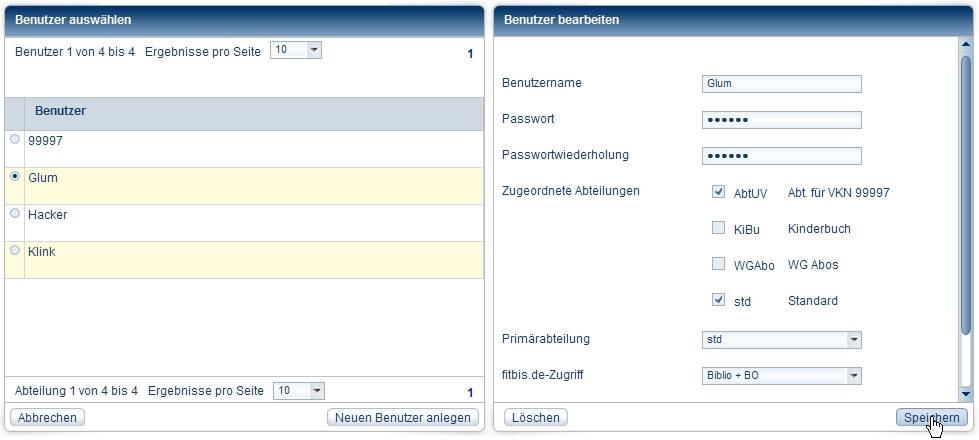
 Click to enlarge!
Click to enlarge!