Menu 2
Cross references
Content
Selecting and editing clientsStart the configuration program and select in the configuration program on the Mandanten [Clients] menu the Mandanten [Clients] command. 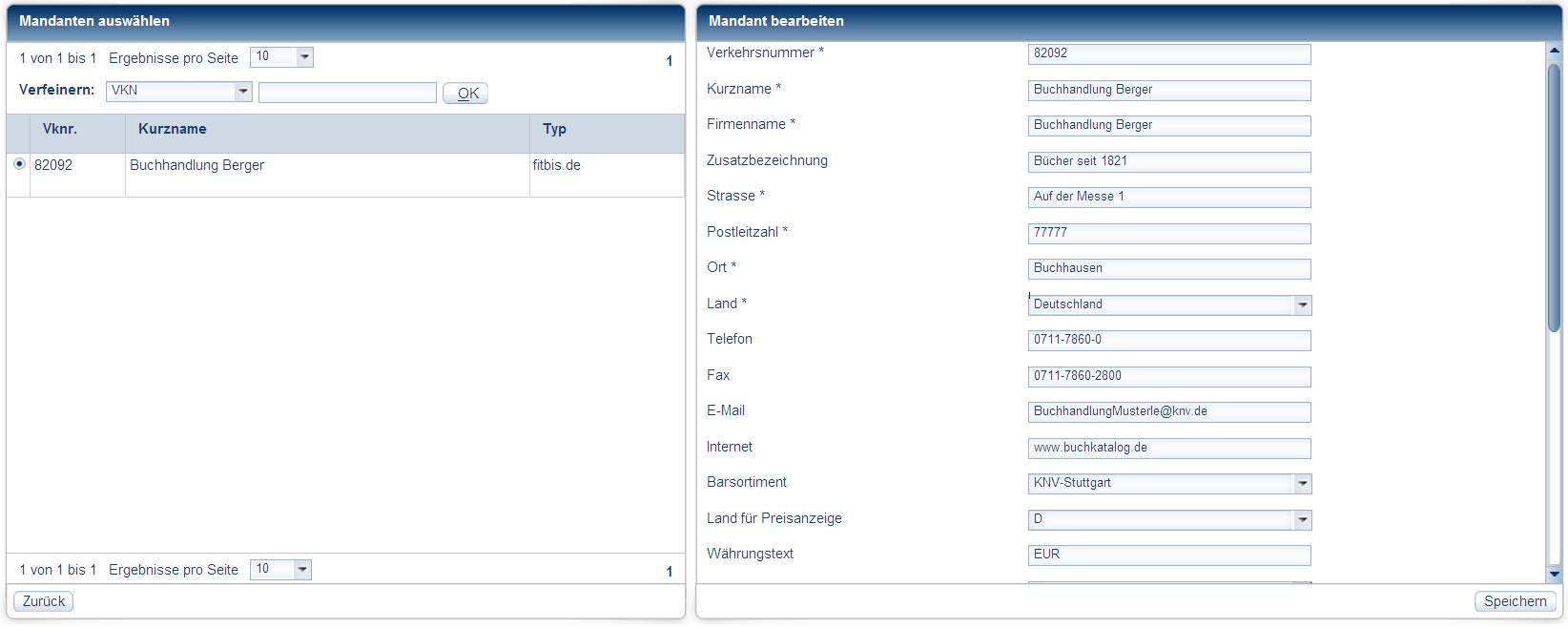  Click to enlarge! Click to enlarge!
The existing clients with ID number (Vknr. [ID no.] column) are displayed on the left in Mandanten auswählen [Select clients] and on the right in Mandanten bearbeiten [Edit clients] the data for the selected client. Fields marked with * are mandatory and must be completed. Data on your bookshopIn the Kurzname [Short name] field enter the name that is to appear in the client selection. In the Firmenname [Company name] field enter the name of your bookshop and in the Zusatzbezeichnung [Additional identifier] field any additional identifier. In the fields that follow enter the street with house number, the postcode and the town for your bookshop. In the Land [Country ] field select your country. Complete, if available the Telefon [Telephone], Fax, E-Mail [E-mail] and Internet fields. Complete the fields carefully, the name of the bookshop and the additional identifier will be printed out on the order slips and the literature lists. Settings for pcbis.de/fitbis.deIn the Barsortiment [Wholesaler] field select whether KNV Cologne or KNV Stuttgart is to be used as the wholesaler. In the Land für Preisanzeige [Country for price information] field is displayed:
Enter in the Währungstext [Currency text] field the currency code that is to be used in the program after the price. You must use the ISO standard for the currency text. (EUR = Euro, CHF = Swiss Francs) Do not enter contradictory values! If you select the price information in euros and enter CHF as the currency code, the prices are displayed in euros but CHF is given after the prices as the currency. In the Kopfzeile für Literaturlisten [Header for literature lists] field you can enter an item of text that is to appear in the headers of your literature lists. If you want to enter a multiple line header, use the Return key to insert a line break. In the Gesperrte Bestellungen [Locked orders] field select automatically release
You can set whether the customer name is to be printed on the label for wholesaler orders. In the Kundenname auf Etikett [Customer name on label] field select:
You can set whether an order reference is always to be entered on placing an order. For this purpose in the Bestellzeichen als Pflichtfeld [Order reference as mandatory field] field select:
You can define that customer data, e.g. entered on an order slip or on ordering, are to be automatically saved in the regular addresses. In the Kundendaten sofort speichern [Save customer data immediately] field select:
You can define whether the book trade portal is to be displayed automatically on starting pcbis.de. In the Buchhandelsportal automatisch anzeigen [Automatically display book trade portal] field select:
You can set whether during a title search involving out-of-print titles a link to Antiquaria.de is to be displayed automatically. In the Einbindung Antiquaria.de [Antiquaria.de integration] field select:
You can set whether the electronic delivery invoice no. is to be pushed by KNV to pcbis.de. Further information on electronic delivery invoices: In the ELS-Dateien vom ftp.knv.de auf pcbis.de verschieben [Push ELS-files (electronic delivery invoice) from ftp.knv.de to pcbis.de] field select:
You can set whether the option Only stock titles is to appear in the classic search. In the Nur Lieferbar in Suchmaske aktivieren [Activate only stock titles in the Search window] field select:
You can set whether the option only German editions is to appear in the classic search. In the Dt. Ausgabe in Suchmaske aktivieren [Activate German editions in the Search window] field select:
You can set whether the option without E-Books is to appear in the classic search. In the E-Books ausschließen [exclude e-books] field select:
Access data for the configuration programFor security reasons you should regularly change the administrator name and password. You can change the Administrator-Namen [Administrator name] by overwriting it. To change the password, enter a password in the Kennwort [Password] field. The administrator must login using this password. In the Kennwort-Bestätigung [Confirm password] field enter the password again for protection against typing errors. Save the data entered by clicking Save. |
Footer
| Copyright 2010-2023 Zeitfracht GmbH | 7985× | 2015-07-15 15:48 |
End of page













