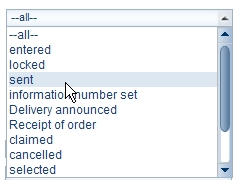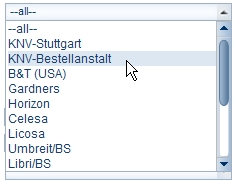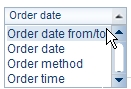Using order book search fields
Order status
Using the list in the Order status field you can search for a specific order status.
|
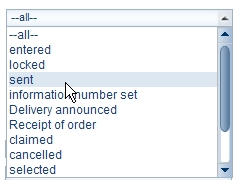
|
- Click the triangle beside the field.
The selection list with all order statuses is opened.
- Select a status by clicking it.
The search results are displayed in All results.
- Click Display.
The related order lines in the order book are displayed. |
Supplier
Using the list in the Supplier field you can search for a specific supplier.
|
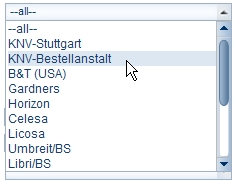
|
- Click the triangle beside the field.
The selection list with all suppliers is opened.
- Select a supplier by clicking it.
The search results are displayed in All results.
- Click Display.
The related order lines in the order book are displayed. |
Order reference
There are only order references in the order book if you have entered an order reference for your orders
Variable fields
Apart from the fields described, there are also two variable fields in the search form for the order book.
- First select here the type of search term (e. g. Department, Order method, Order date from/to, ISBN, EAN or Commodity Group).
- Then enter a search term or select it using the index.
Order date
|
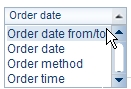
|
You can search for a specific order date, an order period or for a relative date.
- First select one of the options in the Order date field.
|
Exact order date
- Enter an order date in the form DD.MM.YYYY, e. g. 04.11.2010 or 15.07.2010.
Order date from/to
You can also search for order lines within a period.
- Enter in the from field when the period is to start.
- Enter in the to field when the period is to end.
- Click Display.
The related order lines in the order book are displayed.
Relative order date
The following options are available as relative order dates:
- All
- Yesterday
- Last 7 days
- Last 30 days
- Last 180 days
Customer
There are only customer names in the order book if you have assigned customer data to your orders
The program copies the customer selected to the field.
Click the Display button.
The related order lines in the order book are displayed.
Company name
Customer first name
Delivery note number
You can search by delivery note number.
All wholesalers’ delivery notes as well as electronically fed back delivery notes are automatically read into the order book.
If there are order lines for which as yet there has been no electronic receipt (that is order items with the status "Delivery announced"), an additional list box Outstanding delivery notes is displayed.
Related subjects:
|